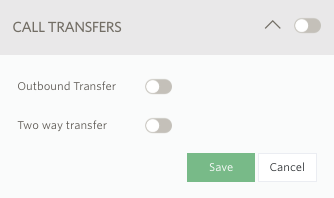What is Call Transfer?
Aussie Geek’s Voip CloudPBX call transfer is the capability to transfer a caller that you are speaking to to another person (or telephone extension). You can also transfer callers to a telephone number outside of the extensions in your office. The purpose of a call transfer is to enable the caller to speak to the right person for the enquiry or question they have.

Types of Call Transfer
Attended Call Transfer
The most polite way to transfer a phone call is called an Attended call transfer. Aussie Geek’s Voip CloudPBX’s attended call transfer enables the agent (your staff member) to dial up an extension (or an external phone number), speak to that person about the person who is calling and then let the call go to that person. This way the person receiving the call can be briefed about the caller, their name and company and their situation or needs and get straight to helping them. It makes the caller feel special because they don’t have to repeat themselves over and over again.
Blind Call Transfer
On Aussie Geek’s Voip CloudPBX you can also do blind call transfer. This happens when the receptionist or person currently speaking to the caller transfers them to another extension (or external number) without announcing the caller to the new call recipient. Although some people believe this is efficient use of time, it tends to be seen as frustrating by the caller and shows lacklustre customer service.
Music on Hold
As soon as the call transfer is initiated on Aussie Geek’s Voip CloudPBX the caller is put on hold and hears your music on hold. Good lively music will keep them entertained for a while but it’s important that the call is dealt with quickly.
Here is how to enable Aussie Geek’s Voip CloudPBX call transfer feature.
- Log into your Aussie Geek’s Voip CloudPBX account.
- Select Switchboard.
- Select your number.
- Select Advanced.
- Select Call Transfers.
- Click Enable Outbound Transfer and/or Two-way transfer on this line.
- Click Save to update.